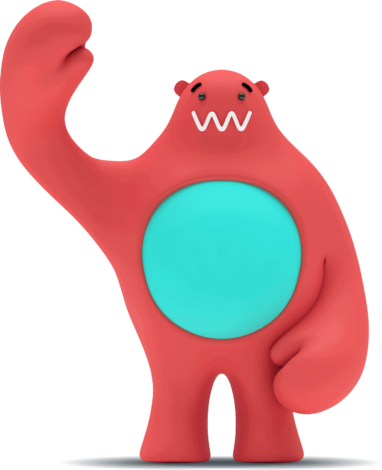Create your own website quickly and easily
Create your own website for yourself or your company without prior knowledge. Order a domain and a web hosting package – we take care of the technical parts.
We have everything you need to get started with a website and e-mail

NEW!
Professional email with Business Mail
Do you want to be able to manage email and other business functions in one place so you can focus on the important things instead? Business Mail opens the door to your new virtual office!

Move your website to Websupport
Move your website and email to Websupport by following our simple step-by-step-guide.
One of Scandinavia’s largest web hosting providers
As a customer of ours, you are in good company. As part of the Loopia Group, we help more than 550,000 customers succeed online.

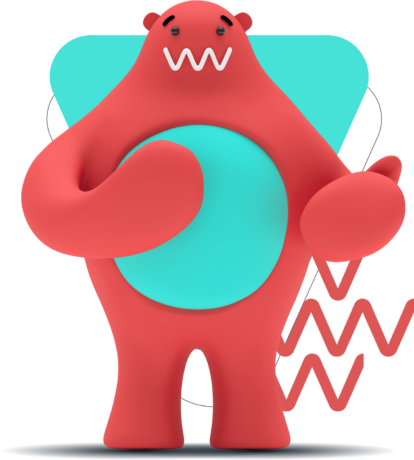
Do you need help?
Contact our knowledgeable, friendly support staff seven days a week by phone, chat or email.